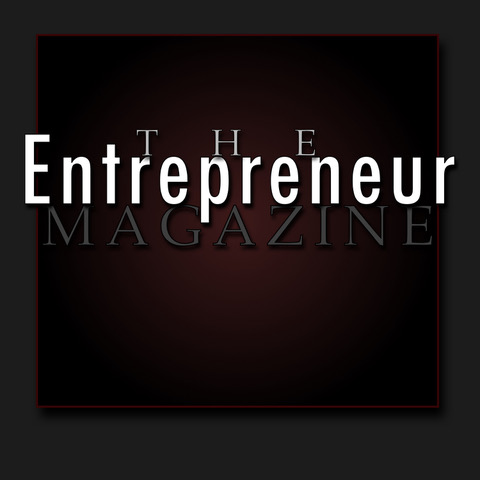Phil Schiller, Senior Vice President of Worldwide Marketing at Apple Inc, discusses the Apple AirPods during a media event in San Francisco, California, U.S. September 7, 2016.
Beck Diefenbach | Reuters
You may have received a pair of Apple AirPods over the holidays. They’re one of the most convenient Bluetooth headphones available and easily work across your Apple devices, including the iPhone, Apple Watch, Mac and iPad. But they can do a lot more than just play music.
You can control them by tapping on the sides, ask Siri for information just by speaking and, on certain models like the AirPods Pro and AirPods Max, turn on a “Transparency mode” and a really cool “Spatial Audio” mode.
Here are some tips and tricks to help you get the most out of your new AirPods.
How to talk to Siri on your AirPods
Your AirPods let you talk to Siri any time. All you have to do is say “Hey Siri.” But you can also set them up to respond to touch so you don’t have to speak “Hey Siri.” It’s useful if you’re out on a run and just want bring up Siri real quick to request a song.
- Make sure your AirPods are on and connected to your device.
- Open Settings on your iPhone or iPad.
- Choose Bluetooth.
- Tap the “i” next to your AirPods.
- Under “Double Tap on AirPod” choose “Siri” for either the left or the right AirPod.
How to use your AirPods to control music
You can control the music playing through your AirPods without opening your iPhone or iPad. For example, you can can skip a song, return to the last song that played, or play or pause your music. Just do this:
- Make sure your AirPods are on and connected to your device.
- Open Settings on your iPhone or iPad.
- Choose Bluetooth.
- Tap the “i” next to your AirPods.
- Choose the left or right AirPod.
- Under “Double Tap on AirPod” choose “Play/Pause,” “Next Track,” or “Previous Track.”
How to see your AirPods battery life on your iPhone
You can check the battery of your AirPods case at a glance on your iPhone. To do this, we’ll create a widget.
- Tap and hold anywhere on your iPhone’s home screen.
- Tap the + button on the top-left.
- Scroll down and choose “Batteries.”
- Tap “add widget.”
Now you’ll be able to see your AirPods battery life right on your home screen. Bonus: the widget will also show the battery life for other connected Apple products, like the Apple Watch.
How to find missing AirPods
If you know your AirPods have battery left and are just somewhere in your house (maybe in a couch cushion) you can find them pretty easily by playing a noise through them. To do this:
- Open the Find My app on your iPhone.
- Choose the Devices tab on the bottom.
- Tap your AirPods.
- Tap “Play Sound.”
How to set up Siri to read text messages to you through your AirPods
AirPods can automatically read new text messages to you. I like this when I’m sitting at my computer and get a text, since it means I can just hear it without having to look at my phone. Here’s how to set it up:
- Open Settings on your iPhone.
- Tap Notifications.
- Choose “Announce Messages with Siri.”
- Make sure “Announce Messages with Siri” is turned on.
- Tap Messages.
- Choose “On.”
How to answer a phone call on AirPods
If you receive a phone call with AirPods in, you can answer the call by doing this:
- Double tap one of the AirPods.
- When the call is finished, double tap one of your AirPods to hang up.
How to use Noise Cancellation and Transparency on your AirPods Pro or AirPods Max
This tip only applies to the AirPods Pro and AirPods Max, not the regular AirPods. These two models offer noise cancellation, which helps block outside noise, and a transparency mode that amplifies outside noises so you can still hear what’s going on around you. That’s useful if you need to hear train announcements in a subway, for example, or cars while you’re running on the road. It’s really easy on the AirPods Max: just tap the big button to switch between Transparency and Noise Cancellation. But with AirPods Pro, do this:
- Make sure your AirPods Pro are connected to your iPhone, iPad or Mac.
- Press and hold the stem of one of the AirPods until you hear a chime. Repeat this to toggle between Transparency and Noise Cancellation.
- You can also control this from your iPhone: Open Control Center (tap the icon on the top of the screen on a Mac or swipe down from the top-right of the screen on an iPhone.)
- Tap and press the volume bar for your AirPods.
- Tap “Noise Control” on the bottom left.
- Choose “Noise Cancellation” or “Transparency.”
How to use Spatial Audio on the AirPods Pro or AirPods Max
AirPods Pro will get a new surround-sounds spatial audio experience.
Apple
Spatial Audio is one of the coolest features offered by the AirPods Pro and AirPods Max. It makes movies played through apps like Apple TV sound like they’re coming from your device. So, if your iPhone moves to the left or right, it’ll sound like the audio is coming from that. And, it also creates an amazing surround-sound effect. To use it:
- Make sure your AirPods are connected to your iPhone, iPad or Mac.
- Open Control Center (tap the icon on the top of the screen on a Mac or swipe down from the top-right of the screen on an iPhone.)
- Tap and press the volume bar for your AirPods.
- Tap “Spatial Audio” so that the icon turns blue.
- Now play a movie from Apple TV on your iPhone, iPad or Mac. Any movie or TV show encoded with 5.1-channel, 7.1-channel or Dolby Atmos should create the Spatial Audio effect.
How to change the Digital Crown volume direction on AirPods Max
The AirPods Max have a Digital Crown, just like the Apple Watch, which you can twist to adjust the volume. You can change which direction you turn the crown to adjust the volume, however. To do this:
- Make sure your AirPods are on and connected to your device.
- Open Settings on your iPhone or iPad.
- Choose Bluetooth.
- Tap the “i” next to your AirPods Max.
- Choose “Digital Crown”
- Change the volume controls to increase by rotating “Back to Front” or “Front to Back.”